vscode에서 C++을 사용하기 위해서는 별도의 조치가 필요하다.
1. MSYS2 설치
MSYS2
Software Distribution and Building Platform for Windows
www.msys2.org

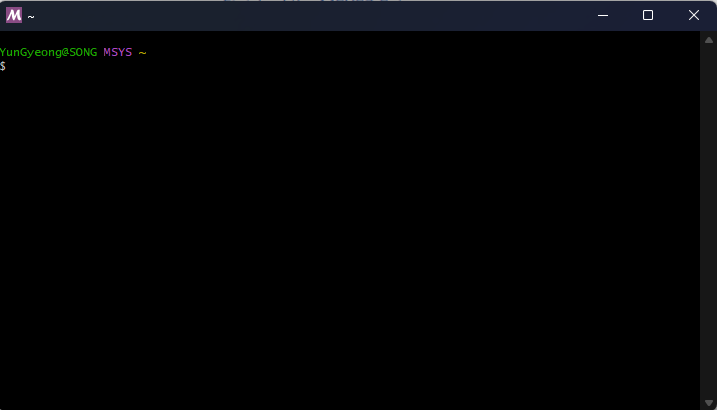
설치 후 MSYS2 MSYS를 실행한다.
2. 명령어
pacman -Syny를 누르다 보면 터미널이 종료되고 다시 MSYS2를 실행한다.
pacman -Su
pacman -S --needed base-devel mingw-w64-x86_64-toolchain
mingw64안에 여러 컴파일러들이 들어있는데 나는 그냥 엔터를 눌러 다 설치하였다.
3. 환경 변수 설정

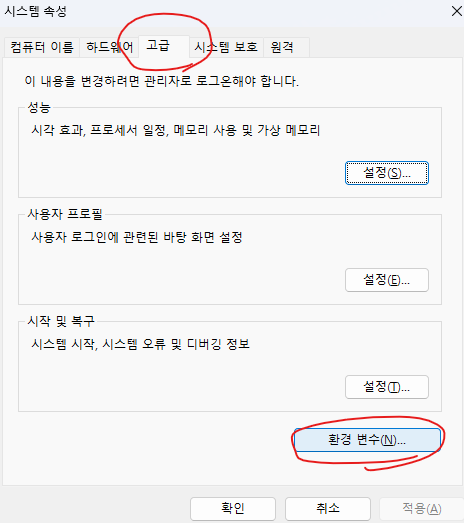

Path > 새로 만들기로 들어가 아래의 주소를 추가한다.(주소를 변경했다면 변경한 주소를 넣어줘야 함)
C:\msys64\mingw64\bin
켜져 있는 모든 환경변수 창을 확인을 눌러서 끔
4. VSCode
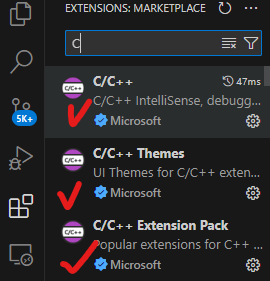
C를 치면 나오는 Microsoft 3개를 install 해준다.

F1 > C/C++: Edit Configurations(JSON)
c_cpp_properties.json < 아래와 같이 수정
{
"configurations": [
{
"name": "Win32",
"includePath": [
"${workspaceFolder}/**",
// msys64 설치 경로에 따라 수정할 것
"C:/msys64/mingw64/include"
],
"defines": [
"_DEBUG",
"UNICODE",
"_UNICODE"
],
"windowsSdkVersion": "10.0.18362.0",
// msys64 설치 경로에 따라 수정할 것
"compilerPath": "C:/msys64/mingw64/bin/gcc.exe",
"cStandard": "c11",
"cppStandard": "c++17",
// windows-msvc-x64 에서 아래와 같이 변경
"intelliSenseMode": "windows-gcc-x64"
}
],
"version": 4
}F1 > Tasks: configure Task
>Create tasks.json file from template
>Others
tasks.json
{
"version": "2.0.0",
"runner": "terminal",
"type": "shell",
"echoCommand": true,
"presentation": {
"reveal": "always"
},
"tasks": [
// c++ compile
{
"label": "save and compile for C++",
"command": "g++",
"args": [
"${file}",
"-o",
"${fileDirname}/${fileBasenameNoExtension}"
],
"group": "build",
"problemMatcher": {
"fileLocation": [
"relative",
"${workspaceRoot}"
],
"pattern": {
"regexp": "^(.*):(\\d+):(\\d+):\\s+(warning error):\\s+(.*)$",
"file": 1,
"line": 2,
"column": 3,
"severity": 4,
"message": 5
}
}
},
// c comile
{
"label": "save and compile for C",
"command": "gcc",
"args": [
"${file}",
"-o",
"${fileDirname}/${fileBasenameNoExtension}"
],
"group": "build",
"problemMatcher": {
"fileLocation": [
"relative",
"${workspaceRoot}"
],
"pattern": {
"regexp": "^(.*):(\\d+):(\\d+):\\s+(warning error):\\s+(.*)$",
"file": 1,
"line": 2,
"column": 3,
"severity": 4,
"message": 5
}
}
},
// 파일 실행
{
"label": "execute",
"command": "cmd",
"group": "test",
"args": [
"/C",
"${fileDirname}\\${fileBasenameNoExtension}"
]
},
// 파일 빌드
{
"type": "cppbuild",
"label": "C/C++: gcc.exe build active file",
"command": "C:\\msys64\\mingw64\\bin\\gcc.exe",
"args": [
"-fdiagnostics-color=always",
"-g",
"${file}",
"-o",
"${fileDirname}\\${fileBasenameNoExtension}.exe"
],
"options": {
"cwd": "C:\\msys64\\mingw64\\bin"
},
"problemMatcher": [
"$gcc"
],
"group": {
"kind": "build",
"isDefault": true
},
"detail": "compiler: C:\\msys64\\mingw64\\bin\\gcc.exe"
}
]
}단축키
Ctrl + K + S
빌드 > CTRL+ALT+C
실행 > CTRL+ALT+R

CTRL + ALT + C를 하면. exe 파일이 생기고
CTRL + ALT + R을 하면 코드가 실행된다.
#include <stdio.h>
int main(void)
{
printf("Hello World!");
return 0;
}
'기타 > etc' 카테고리의 다른 글
| 윈도우 창 새로 만들기 + 창 전환 (0) | 2024.07.03 |
|---|---|
| 구글 전자책 필기 가능한 PDF로 만들기/ DRM 제거 + 에러 해결 (0) | 2024.07.02 |
| 윈도우 + shift + s, 윈도우 캡쳐시 화면이 밝아지는 문제 해결 (1) | 2024.05.20 |
| github 코드 가져오는 방법 (Clone) (0) | 2024.03.19 |
| JAVA 환경 설정하기 (0) | 2023.12.14 |
vscode에서 C++을 사용하기 위해서는 별도의 조치가 필요하다.
1. MSYS2 설치
MSYS2
Software Distribution and Building Platform for Windows
www.msys2.org

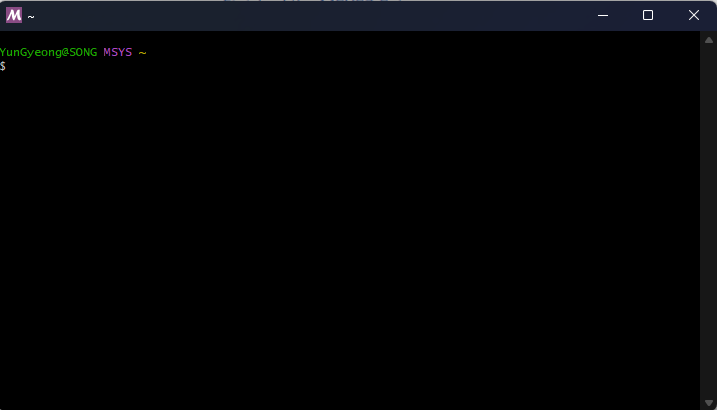
설치 후 MSYS2 MSYS를 실행한다.
2. 명령어
pacman -Syny를 누르다 보면 터미널이 종료되고 다시 MSYS2를 실행한다.
pacman -Su
pacman -S --needed base-devel mingw-w64-x86_64-toolchain
mingw64안에 여러 컴파일러들이 들어있는데 나는 그냥 엔터를 눌러 다 설치하였다.
3. 환경 변수 설정

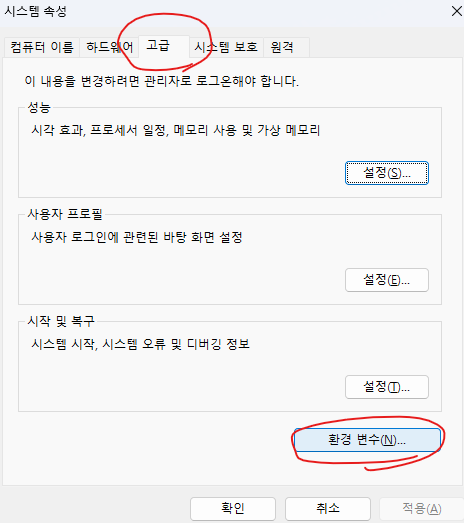

Path > 새로 만들기로 들어가 아래의 주소를 추가한다.(주소를 변경했다면 변경한 주소를 넣어줘야 함)
C:\msys64\mingw64\bin
켜져 있는 모든 환경변수 창을 확인을 눌러서 끔
4. VSCode
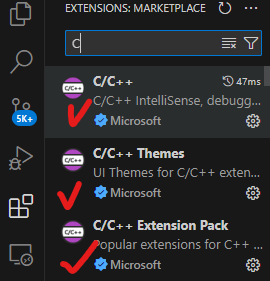
C를 치면 나오는 Microsoft 3개를 install 해준다.

F1 > C/C++: Edit Configurations(JSON)
c_cpp_properties.json < 아래와 같이 수정
{
"configurations": [
{
"name": "Win32",
"includePath": [
"${workspaceFolder}/**",
// msys64 설치 경로에 따라 수정할 것
"C:/msys64/mingw64/include"
],
"defines": [
"_DEBUG",
"UNICODE",
"_UNICODE"
],
"windowsSdkVersion": "10.0.18362.0",
// msys64 설치 경로에 따라 수정할 것
"compilerPath": "C:/msys64/mingw64/bin/gcc.exe",
"cStandard": "c11",
"cppStandard": "c++17",
// windows-msvc-x64 에서 아래와 같이 변경
"intelliSenseMode": "windows-gcc-x64"
}
],
"version": 4
}F1 > Tasks: configure Task
>Create tasks.json file from template
>Others
tasks.json
{
"version": "2.0.0",
"runner": "terminal",
"type": "shell",
"echoCommand": true,
"presentation": {
"reveal": "always"
},
"tasks": [
// c++ compile
{
"label": "save and compile for C++",
"command": "g++",
"args": [
"${file}",
"-o",
"${fileDirname}/${fileBasenameNoExtension}"
],
"group": "build",
"problemMatcher": {
"fileLocation": [
"relative",
"${workspaceRoot}"
],
"pattern": {
"regexp": "^(.*):(\\d+):(\\d+):\\s+(warning error):\\s+(.*)$",
"file": 1,
"line": 2,
"column": 3,
"severity": 4,
"message": 5
}
}
},
// c comile
{
"label": "save and compile for C",
"command": "gcc",
"args": [
"${file}",
"-o",
"${fileDirname}/${fileBasenameNoExtension}"
],
"group": "build",
"problemMatcher": {
"fileLocation": [
"relative",
"${workspaceRoot}"
],
"pattern": {
"regexp": "^(.*):(\\d+):(\\d+):\\s+(warning error):\\s+(.*)$",
"file": 1,
"line": 2,
"column": 3,
"severity": 4,
"message": 5
}
}
},
// 파일 실행
{
"label": "execute",
"command": "cmd",
"group": "test",
"args": [
"/C",
"${fileDirname}\\${fileBasenameNoExtension}"
]
},
// 파일 빌드
{
"type": "cppbuild",
"label": "C/C++: gcc.exe build active file",
"command": "C:\\msys64\\mingw64\\bin\\gcc.exe",
"args": [
"-fdiagnostics-color=always",
"-g",
"${file}",
"-o",
"${fileDirname}\\${fileBasenameNoExtension}.exe"
],
"options": {
"cwd": "C:\\msys64\\mingw64\\bin"
},
"problemMatcher": [
"$gcc"
],
"group": {
"kind": "build",
"isDefault": true
},
"detail": "compiler: C:\\msys64\\mingw64\\bin\\gcc.exe"
}
]
}단축키
Ctrl + K + S
빌드 > CTRL+ALT+C
실행 > CTRL+ALT+R

CTRL + ALT + C를 하면. exe 파일이 생기고
CTRL + ALT + R을 하면 코드가 실행된다.
#include <stdio.h>
int main(void)
{
printf("Hello World!");
return 0;
}
'기타 > etc' 카테고리의 다른 글
| 윈도우 창 새로 만들기 + 창 전환 (0) | 2024.07.03 |
|---|---|
| 구글 전자책 필기 가능한 PDF로 만들기/ DRM 제거 + 에러 해결 (0) | 2024.07.02 |
| 윈도우 + shift + s, 윈도우 캡쳐시 화면이 밝아지는 문제 해결 (1) | 2024.05.20 |
| github 코드 가져오는 방법 (Clone) (0) | 2024.03.19 |
| JAVA 환경 설정하기 (0) | 2023.12.14 |
